Productivity – Shortcut Keys & App Functionality
The goal of this page is to show you how to navigate and use your technology to have a better user experience.
Productivity Links (Jump to Section)
- Navigating YouTube (Computer Desktop / Laptop)
- Forward-Forward/Rewind 5 & 10 seconds
- Jump to a spot in Video
- Share a Video starting at a specific spot
- Turn on Closed Captions
- Stream YouTube from your computer to TV
- Navigating the YouTube App
- Fast-Forward & Rewind 10 seconds
- Pause
- Stream to your TV
- iPhone Overlooked Feature
- Sleep Timer for listening to Music
YouTube (Computer Desktop & Laptop)
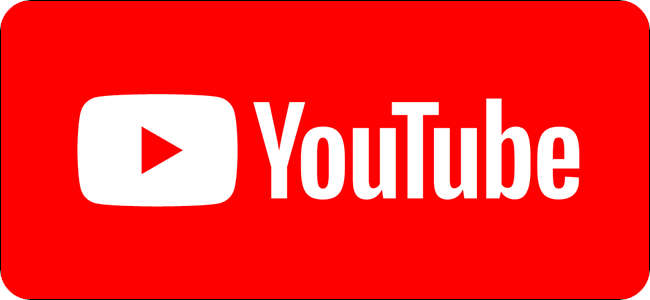
YouTube is a great asset for learning any skill and looking up how-to do something.
Being able to navigate YouTube for the user experience you desire is key to a better experience and to learn with ease.
- Missed something, go back 10 seconds? Jump back 10 seconds
- Is the person speaking to slowly or quickly? Change the playback speed
- Finished only half of the video last time? Jump to the 50% mark
- Want a bigger screen? Play on a TV
YouTube Desktop Shortcut Keys
- Fast-forward & Rewind 5 Sec:
- -> (Right-Arrow)
- <- (Left-Arrow)
- Fast-forward & Rewind 10 Sec:
- J (rewind 10 sec)
- L (fast-forward 10 sec)
- Skip to 10%, 20% ,30%, 40%, 50%, 60%, 70%, 80%, 90%:
- 1-9
- Playback Speed:
- Slower: Shift . (Shift + Period)
- Faster: Shift , (Shift + Comma)
- Pause:
- Space Bar or K
- Slow Motion:
- Hold down Space Bar or K
- Jump to beginning:
- 0 or Home
- Jump to the End of Video:
- End
- Screen Size:
- Full Screen: F
- Return to Normal Mode: Esc
- Switches from Theater mode and normal mode: T
- Closed Caption:
- C (press 2x to turn off)
- Volume:
- Volume Up or Down: Up and Down Keys
- Mute: M (press again to unmute)
Being able to search for YouTube Videos or navigating to a playlist on your computer quickly is super useful and not as easy on a TV.
The only drawback to streaming to your TV from your is that you can’t adjust the playback speed.
YouTube (Mobile App)
-
Fast-forward 10 sec:
-
Double tap on the right side of the screen
-
-
Rewind 10 seconds:
-
Double tap on the left side of the screen
-
Being able to search for YouTube Videos or navigating to a playlist on your phone quickly is super useful.
The only drawback to streaming to your TV from your phone is that you can’t adjust the playback speed.
Turn off your music with a Timer (iPhone)
Wouldn’t it be nice to listen to your music or an audio book before bed and fall asleep to it?
Here’s how you do it:
- Go to your Timer
- Set the length of your timer (for how long you want to listen to your music)
- Choose the When Timer Ends and click the sound to change it
- Scroll to the bottom and choose “Stop Playing”
Now pick your song/audiobook and enjoy listening to it on a timer.
FYI, this works for some apps, but not all, so it’s advised to test it out.
Unfortunately it doesn’t work for YouTube.
Hopefully you’ll find this information helpful.
It’s all about working with good, smart, reliable, and stand-up people.
If this was helpful and you can think we can add additional value to each other, connect and let’s schedule a time to speak further.
To speak further: Contact, or Schedule a Call, Use Live Chat (bottom right)
Brooks Recruiting specializes in helping SaaS, FinTech, Big 4 Advisory, & Publicly-Traded/Privately-held companies confidentially hire exceptional talent quickly and precisely (Executive through SMEs by function).
– Researching, Networking, Identifying, Sourcing, Interviewing & Screening, Liaising, Negotiating, Reference Checks, Follow-ups, & Representing your company positively with every employee touch point
1
Select Your Terms
Choose Your Terms:
- Contingency (Exclusive, Non-Exclusive, Retained, or Fixed Price)
- Guarantee Period, Payment Duration, Contingency Placement Fee %
* Contingency Agreements – No Risk, Cancel at any time
2
E-Sign Agreement
Fill Out & Sign Agreement:
- Electronically Fill Out the Agreement & Sign
- Brooks Recruiting will be notified & Sign
- You’ll be emailed an executed copy
* To use your agreement, contact us
3
Schedule Intro Call & Provide Job Details
Schedule Call Online
- Select a Day and Time & Duration (15, 30, 60 minute call)
Choose Meeting Type:
- 1-on-1 Phone Call, Video Call, Dial-In Conference Call
Provide Job Description
- Copy & Paste your job description (we’ll help clarify details in the call)
* Interested in seeing/selecting hiring terms and contingency placement fees?
* Confidential, no-follow, no-index information. Placement Fees are frequently updated, so lock in your pricing before it changes.
